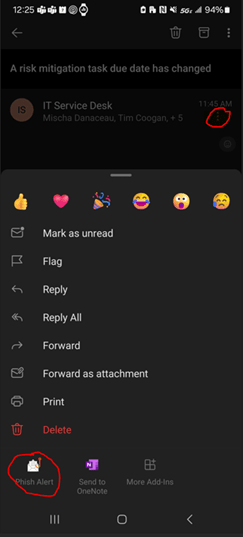From Cybersecurity: Use the Phish Alert button to report potential phishing emails
Phishing is the most common tool used by cybercriminals to steal login credentials, personal information, data and intellectual property. Did an email come through that appears “phishy,” demanding unexpected quick action, comes from an unknown sender, or asks the user to supply login credentials or other personal information? If so, use the Phish Alert button (PAB) in Outlook.
When reporting a phish using the PAB, the email will be investigated, and the reporting address will receive a reply with a determination of whether or not the email is a phishing attempt. Additionally, any necessary remediation action will be taken, such as removing similar messages from systems and blocking similar emails from being delivered in the future.
How do I know what to report with the Phish Alert Button (PAB)?
Please only report emails that appear to be suspicious, like phishing or spear phishing emails. Do not report messages that appear to be spam using the PAB, as that is not the purpose of the feature.
Spam is unsolicited and unwanted email, typically sent to try to sell something. While it is often annoying and misleading, unless it has the telltale signs of a phishing message, it shouldn’t be reported. Spam can simply be deleted.
Phishing messages are emails, typically appearing to be from a reputable source, that asks the victim to take a specific action that can cause damage to you or the organization. These messages are malicious.
Spear phishing emails are targeted attacks on a person or organization. The author of the emails will conduct research on the victim and/or the victim’s organization to curate the message to be as legitimate as possible. These messages are extremely malicious and can lead to very damaging consequences.
Report both phishing and spear phishing messages with the PAB!
Where do I find the PAB in Outlook?
While reviewing your email: The Phish Alert button can be found in the Outlook ribbon at the top of the screen. The icon is an envelope with an orange “fishhook.”
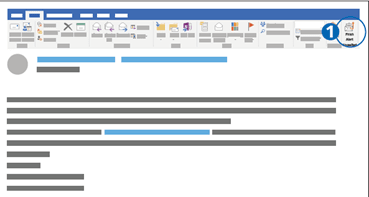
Report: Report the suspected phishing emails by clicking the Phish Alert in the ribbon.
Confirm: Once clicked, a pop-up will prompt the user to confirm the action. Once confirmed, the suspicious email will be investigated.
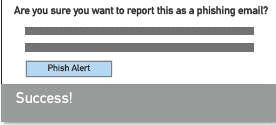
Where do I find PAB on the Outlook mobile application?
The Outlook application is the preferred way to access company emails on a mobile device.
iOS
While reviewing email: The Phish Alert button can be found by clicking the three horizontal dots at the top of the email. The icon is an envelope with an orange “fishhook.”
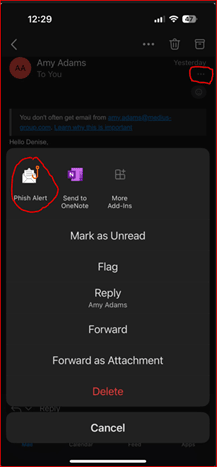
Android
The Phish Alert button can be found by clicking the three vertical dots at the top of the email message. The icon is an envelope with an orange “fishhook.”