
Ride with Uber
For more information on using Uber to request a ride, visit the Uber Support Center.
Using Uber is now easier. Once your enrollment information has been reviewed and uploaded, you may receive a text message. Click the link to accept. If you already have an Uber account, the voucher will automatically apply on all qualifying trips.
If you had been using the RTD subsidy prior to March 2, things will look a little different when you schedule your trip:
- You will no longer need to select the business profile to be able to travel, the personal profile is all you need.
- Business profile has been removed from your account but you will no longer need it
- Secondary payment method (Debit, Credit, Paypal, etc) must be selected prior to requesting a ride.
If you are new to Access-on-Demand, click on the text message to apply the voucher. Schedule your trips and the subsidized payment will be applied automatically according to the program rules.
RTD is unable to assist with payment issues with Uber, including, but not limited to unauthorized charges, cancellation fees, temporary holds, etc.
Attention
Access On Demand customers must contact Uber’s help section via the app or here to resolve payment issues. When calling the Access On Demand information line for assistance with payment issues, we will require a case number provided by Uber to be able to assist customers who have been unable to resolve an issue through the Uber app.
1 - Open the Uber App
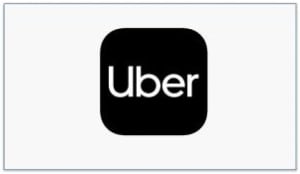
2 - Click "Where To"
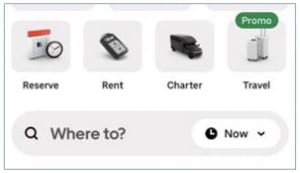
3 - Select Uber X, XL, RTD WAV, Uber Black, Uber, Green, or Uber Pet
If the trip is within the service area, you should see the reduced trip fare. If the trip is NOT within the service area, you will see the full fare.
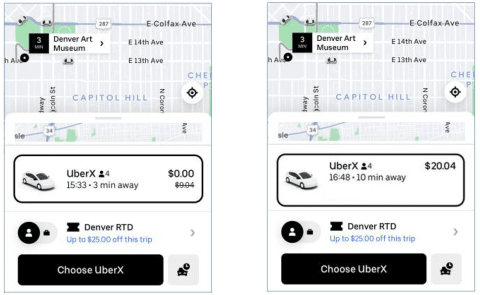
How do I check rides remaining on my Denver RTD voucher?
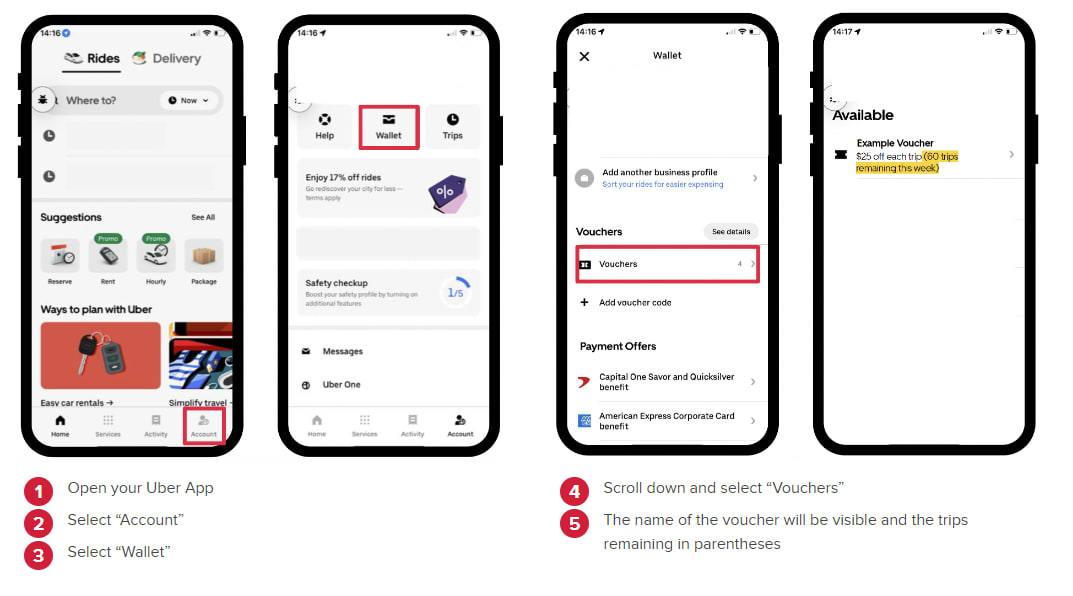
How to Check Receipt for Charges in the Uber App
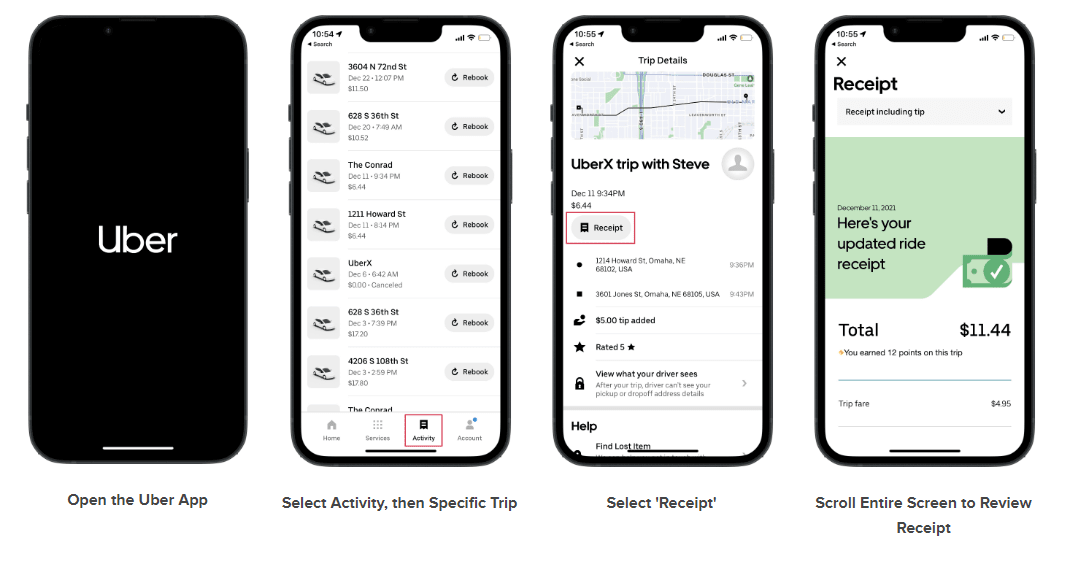
How to Contact Uber for Help
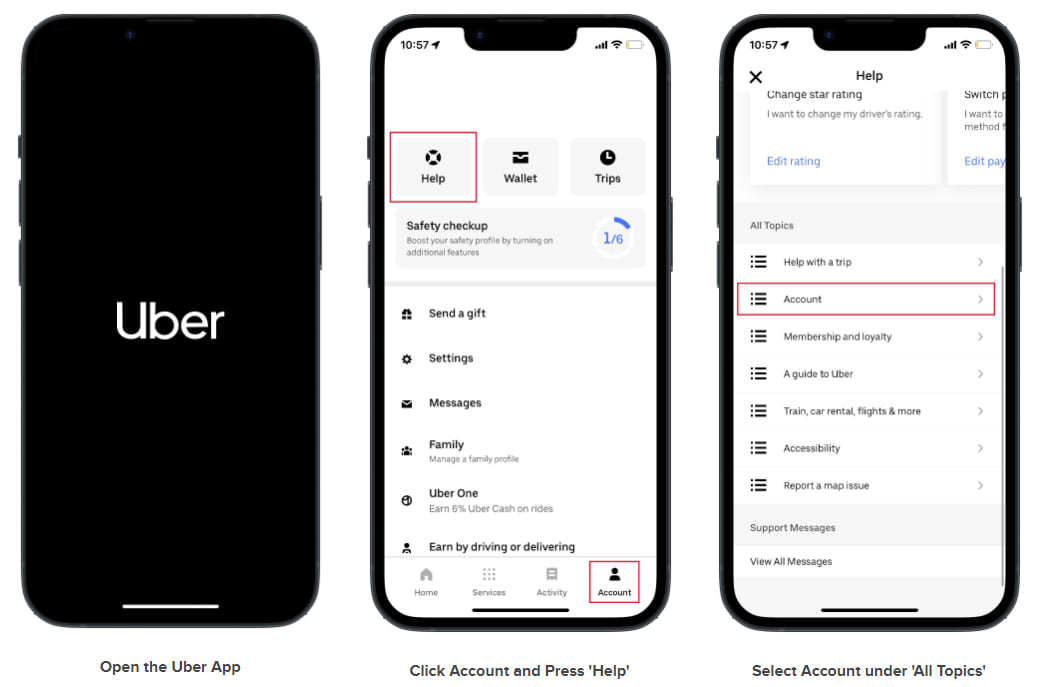
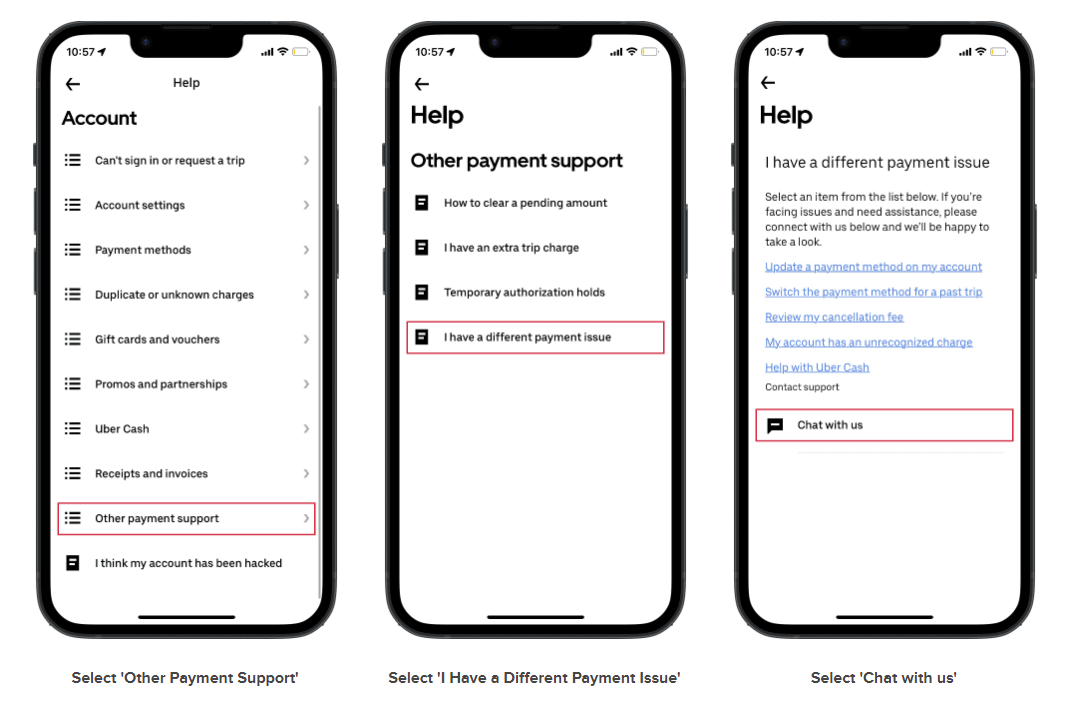
You can self-identify as a service animal handler in the Uber app. This means your driver will automatically see that you’re traveling with your service animal when they arrive to pick you up. This helps make trips easier and more comfortable for both riders and drivers.
How to Use This Feature:
- Open the Uber app and tap Account > Settings
- Tap Accessibility, then select Service Animal
- Tap Complete eligibility form and fill it out
- Select "I will ride with my service animal"
- Choose whether you want your driver to be notified
You can change this setting or turn it off anytime.
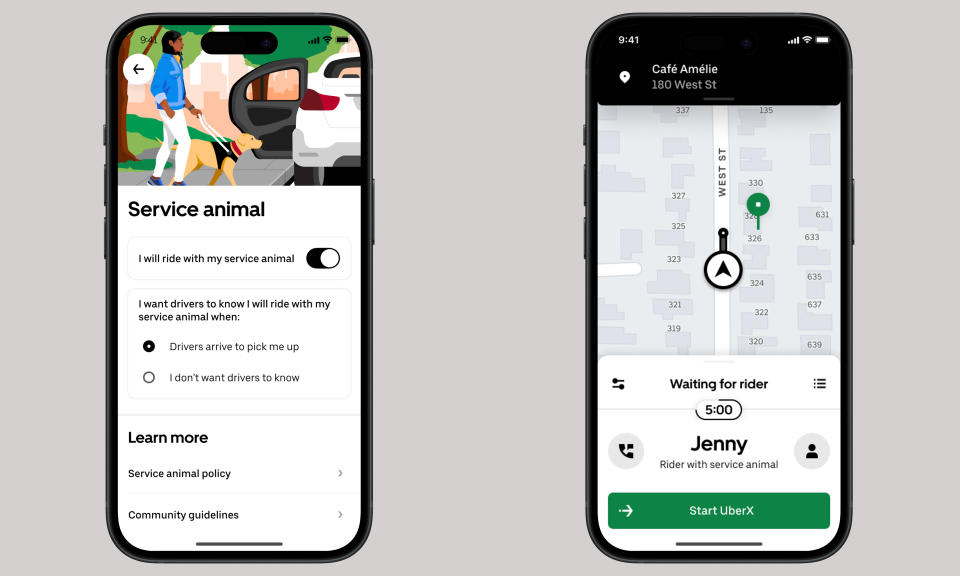
Service Animal Issues
To file a report from the Uber website, select the “I Want To Report A Service Animal Issue” link here or through the “Help” link on the Uber website.
When to contact RTD for assistance
Please call the office at (303) 299-2530 for the following issues:
- Voucher Issues - You have checked for the voucher, and it is not in your account.
- Phone number and/or email changes
- You have contacted Uber Help and the issue has gone unresolved. You must provide the Uber Case number provided when calling.
For any payment issues please see the Uber Help instructions.